
Lenovo’s Tab P11 Pro was best suited for entertainment, but not so much as a laptop replacement as it was only good for light productivity workloads. It was also stuck on Android 10 which was outdated even for 2021, and there doesn’t seem to be any progress yet regarding this. However, Lenovo seems to have worked on all of the P11 Pro’s shortcomings with what appears to be its replacement, the Tab P12 Pro. This isn’t the Tab P11 Pro’s direct successor but a more premium offering that sits in a higher-priced tier. With accessories such as the optional 2-in-1 keyboard cover and the bundled Lenovo Precision Pen 3 available for the Tab P12 Pro, can it be a laptop replacement or is it just another plus-sized entertainer like the Tab P11 Pro?
Lenovo Tab P12 Pro price in India
The Lenovo Tab P12 Pro is available in a single variant with 8GB of RAM and 256GB of storage that is available at Rs. 59,999 in India. The tablet comes in a single finish which is Storm Grey and the box contents include a 30W charger, Type-C to Type-C USB cable, Type-C to 3.5mm headphone adapter, and the Lenovo Precision Pen 3 stylus. Lenovo also sent me the 2-in-1 keyboard cover accessory for this review, which is sold separately at Rs. 14,999 in India.
Lenovo Tab P12 Pro design
The Lenovo Tab P12 Pro looks very similar to the Tab P11 Pro (Review) which is still on sale in India. It has the same, slim and chiselled appearance with flat sides and rounded corners but feels a bit heavy at 565g. The tablet has a unibody design made of matte-finished metal that wraps around the corners, and a Gorilla Glass 5 protected screen on the front. There are antenna bands around the top edge (when held horizontally), and just below it on the rear is a small magnetised patch that firmly holds the Precision Pen 3 stylus in place. The power button which sits on the side also doubles up as a fingerprint reader, which works reliably.
The Lenovo Tab P12 Pro is made of metal. The optional 2-in-1 keyboard cover is sold separately and consist of a stand (left) and the keyboard (right)
During the review period, I noticed that the metal body did gather some smudges after extended use, but these were easy to wipe off. The display with its narrow bezels was quite good at resisting fingerprints thanks to its oleophobic coating.
Lenovo’s Precision Pen 3 stylus offers up to 4,096 levels of pressure sensitivity and supports tilt-detection, which is great for creators. It is also useful if you sign a lot of digital documents and in my case, it came in use when scribbling notes. It worked as expected and charges when attached magnetically to the back of the tablet.
The 2-in-1 keyboard cover case by Lenovo feels quite premium with its fabric back and front panels. The keys are not backlit but the case, which consists of two parts, does have a battery of its own in the keyboard unit, which charges when connected to the Tab P12 Pro. Both panels (the kickstand and keyboard) of the 2-in-1 case attach to the tablet via magnets and can be used separately as well. The kickstand also has a nice compartment to store and protect the stylus when not in use.

The keyboard layout is similar to what is available on most compact laptops, with some handy function buttons at the top for volume, display brightness, and window resizing, and even a back key (in place of an Escape key), to name a few. The keyboard is made of plastic and metal with a well-thought-out kickstand with a wide range of adjustment angles, making it ideal for using it in any situation. What I really like is that the keyboard connects via the pogo-pin connector but it can also work wirelessly with the Tab P12 Pro, thereby offering more flexibility in how you use it.
Lenovo Tab P12 Pro specifications and software
Like most tablets at this price point (and below), the Lenovo Tab 12 Pro has four speakers in total with two placed on each side when held horizontally. The tablet features a 12.6-inch WQXGA (2,560×1,600 pixels) AMOLED display with a 120Hz refresh rate and Corning’s Gorilla Glass 5 protection. There’s a microSD slot for storage expansion of up to 1TB. The tablet uses a Qualcomm Snapdragon 870 SoC which is found mainly on mid-range smartphones.
Communications standards include Wi-Fi 6, Bluetooth 5.2 and NFC, but no support for 4G/5G connectivity. There’s one USB 3.2 Type-C port which is used for data transfer, power delivery, and supports the DisplayPort 1.4 standard for video-out. The device has a 10,000mAh battery which can be charged using the bundled 30W charger.

I received the Lenovo Tab P12 Pro with Android 11 out of the box, which soon received an almost stock-looking Android 12 update. This isn’t the tablet-optimised version called Android 12L, but the same one that runs on a smartphone, so gestures for navigating this OS also work in the same way. Lenovo has made some tablet-friendly optimisations of its own such as a taskbar at the bottom, which like Xiaomi’s Pad 5 (Review), shows pinned apps alongside opened apps. This made switching between apps a lot easier.
While the standard interface with the taskbar seemed more than enough to get basic work done, there’s also a special Productivity mode, similar to the P11 Pro, that we’ll talk about in the next section.
Lenovo Tab P12 Pro performance
The Lenovo Tab P12 Pro handles basic productivity very well. I could open multiple apps at a time with no issues, and with a display nearly as big as my 13-inch MacBook Pro, I could easily use multiple Chrome tabs in the background, Google Docs in another window (via split-screen), and keep a few more apps open in the background, without slowing down the system. It all worked fine but using the tablet in Lenovo’s Productivity mode is where my problems began.
Productivity mode is meant for work and lets users open up apps in resizable windows, just like on a Windows laptop. Samsung has something similar called DeX mode for its tablets. There’s a minimal taskbar that appears at the bottom and this lets you switch between apps that are open and running. While it appears a bit similar to the taskbar in the standard tablet mode, this taskbar also has an app drawer icon and navigation buttons (back, home and recents) on the left, and status indicators for Wi-Fi, Bluetooth, battery and time on the right side. The tablet’s notifications tray (along with quick toggles) can be accessed by clicking on the time or battery indicators.

In terms of functionality, Productivity mode worked just fine. It let me open multiple apps in resizable windows (provided the said app supported it) just like one can on a Windows machine. The underlying hardware in the Tab P12 Pro is also powerful enough to handle this advanced layout, unlike my experience with the Tab P11 Pro.
There’s no continuity between Productivity mode and the standard tablet mode, which means documents or any work you’re doing need to be saved before switching over to tablet mode. This turned out to be a problem on my unit as the tablet would randomly exit Productivity mode in the middle of doing something. This happened quite frequently and even though it could be just a software bug in the latest update, it was extremely annoying. This meant that files or documents did not reflect any changes when I started the same app in the standard mode, which I found to be a major drawback when doing serious work.
Another problem was the manner in which the windowed apps were displayed in Productivity mode. Every windowed app has a frame around it with three buttons (close, minimise and maximise) at the top, just like a regular desktop OS. However, when the same app is opened in fullscreen mode, the same three buttons at the top are hidden and only drop down from the edge of the display when you hover your mouse pointer in that area. The problem is that the OS does’t adjust the height of the app to make room for this, so it ends up blocking certain elements of the app.
This meant that a lot of vital controls in apps like Chrome (tab switching and new tabs) or Docs, (Save button) were not accessible as the drop-down window controls would cover them up. It’s a major UI faux pas and something that annoyed me enough to stop using Productivity mode altogether.
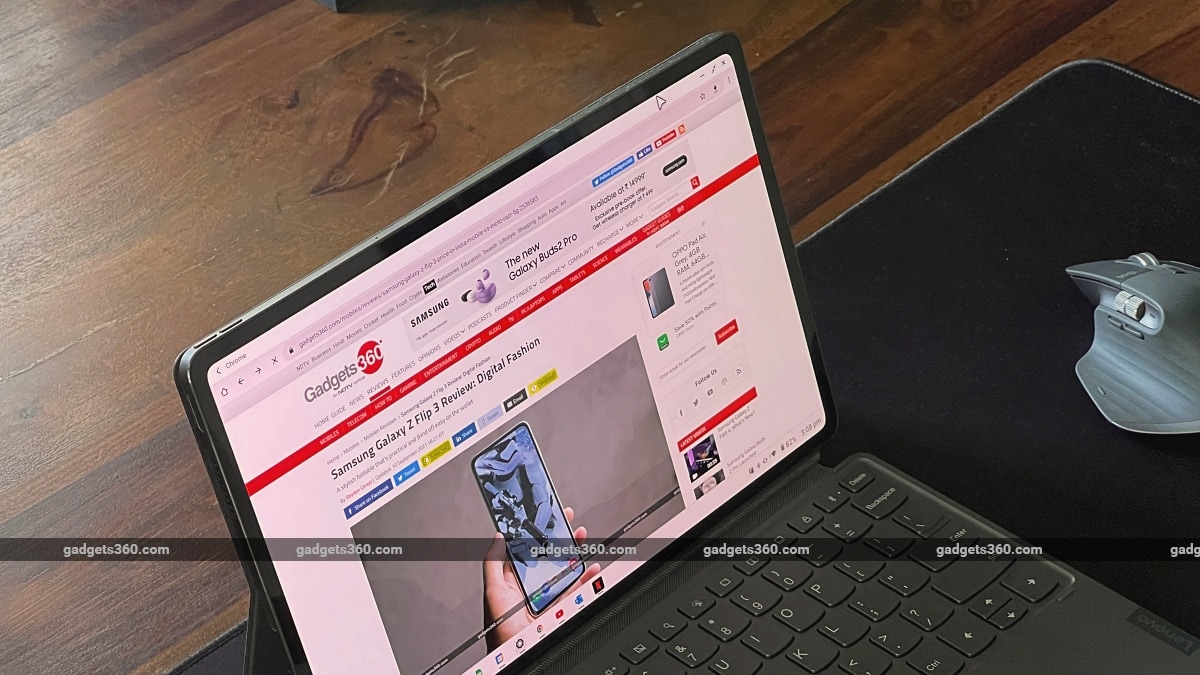
The third interface-related issue was to do with the built in trackpad on the 2-in-1 keyboard case. I found it to be overly sensitive and there is no way to adjust the sensitivity of the tracking in both regular and Productivity modes. To add to my trouble was the double-tap-to-click feature on the trackpad, which could not be disabled and it often messed up interactions by assuming I was clicking or selecting when all I wanted to do was scroll through a webpage. With app and window scaling too small to be used comfortably with my fingers in Productivity mode, my only option was to switch to a Bluetooth mouse, which got the job done nicely.
With my regular use, which was mostly indoors, the display was quite bright, with slightly punchy colours at the default display colour setting. Black levels were just right and the quad Dolby Atmos-certified speakers meant I rarely needed to connect a pair of earphones as the sound quality was impressive. The brightness of the display outdoors also seemed adequate. The display is HDR10+ and Dolby Vision certified and works as expected when viewing supported content on Netflix and YouTube. Using the Lenovo Freestyle app, I was able to use the tablet as a second screen when connected wirelessly to a Windows laptop, but the implementation was quite laggy and not usable.

I also played a few games like Call of Duty: Mobile and Asphalt 9 Legends, and both ran at the highest settings possible without causing any heating issues on the Tab P12 Pro. Regular software performance was not a problem for the Qualcomm Snapdragon 870 SoC, and the same applied to benchmarks. The tablet scored 958 and 3,053 points in Geekbench’s single and multi-core tests, and also performed as expected in AnTuTu with a score of 7,09,763 which was on par with the competition.
The Tab P12 Pro features a 13-megapixel primary camera accompanied by a 5-megapixel ultra-wide-angle camera on the rear, and an 8-megapixel selfie camera alongside a ToF sensor for AR effects. The primary rear camera was just about average for snapping photos and is useful mainly for scanning documents. The ultra-wide-angle camera shot below average photos which lacked good details. The front-facing camera was decent at best and while it won’t get you smartphone-grade selfies, it was good for video calls.

The Lenovo Tab P12 Pro lasted me a good 13 hours when used for work. This was with the display set to 50 percent brightness and the screen timeout set to five minutes of inactivity. Our standard HD video loop test lasted 14 hours and 19 minutes which is also impressive keeping the large display in mind. The 30W charger managed to charge the tablet up to 36 percent in 30 minutes, and 71 percent in 60 minutes, completing a full charge in just 1 hour, 41 minutes, which is quite fast for such a large battery.
Verdict
The Lenovo Tab P12 Pro is a premium Android tablet and everything works just fine for the most part. The Productivity mode still requires some work, but overall, the tablet is powerful enough to handle multiple apps at once and even a bit of gaming.
The 2-in-1 keyboard cover is definitely a must-have for the Tab 12 Pro as it offers a comfortable typing experience, although the trackpad sensitivity requires some adjustment. However, what the Tab P12 Pro, and nearly every other Android tablet, still lacks is proper support when it comes to third-party apps and a desktop-class usage experience, which is something you can only get on a proper desktop-class OS. The Tab 12 Pro still has a reason to exist though, since most laptops in this price segment do not offer the convenience and portability of a tablet.
The Lenovo Tab P12 Pro should appeal to artists or creators looking for a precision stylus along with a quality display. However, for serious productivity users, Samsung’s Galaxy Tab S8+ seems like a better package, but also costs a lot more (Rs. 67,999 onwards). It offers a much more powerful Qualcomm Snapdragon 8 Gen 1 SoC with optional 5G connectivity and also comes bundled with the S Pen. You’ll still need to add the cost of the keyboard cover in order to make it work-friendly. For the casual user looking purely at entertainment, the Xiaomi Pad 5 (Review) from Rs. 24,999 should get the job done just fine.
